This information reviews the steps for copying a scheduled batch to create a new batch in GraspDATA.
A user may copy a batch to create a new batch for the same client, but the new batch can be easily edited to run for a different set of dates. Or a user can create a new batch for a different client using the same group of reports, without starting from scratch.
Click here to access a short step-by-step video about this topic.
Under the left Menu go to Reports > Schedules.
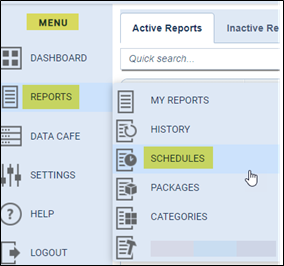
Find the batch you want to copy by using the Quick Search field or the Batch ID or Name column filters. Click on the Copy icon (circle arrow) under the Options column.

This will open the Copy Batch window.
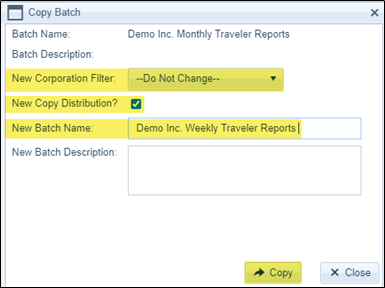
-
- New Corporation Filter –
- Leave as ‘Do Not Change’ if you want the new batch to have the same Corporation filter.
- Select a new Corporation if you would like the new batch to filter for a different Corporation.
- New Copy Distribution (checked by default) -
- If checked will copy the Distribution (email) page from the original batch. This is useful if the Distribution page is set up with customized subject line and message. However, we suggest reviewing the new batch Distribution page after copying the batch to verify all information and contacts are correct.
- If unchecked the Distribution page for the new batch will be the default page with generic subject line and message. No contacts will be selected for emails.
- New Batch Name – Enter the name for this new batch.
- New Corporation Filter –
Click on ‘Copy’ when all selected. You will get the below window confirming the batch copied. Click OK to close the pop up and refresh the page.
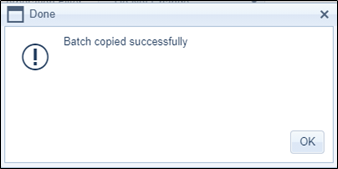
Your new batch is now created, and you can modify it as needed.

-
- Click on the Edit icon (pencil) if you need to edit the reports to select new dates, export type, filters, etc.
- Click on the Scheduling icon (wrench) if you need to edit when the batch runs.
- Click on the Distribution icon (envelope) if you need to edit the Distribution (email) page.
Additional Resources
Click Here for our Scheduling and Distribution of Scheduled Batches Page
Click Here for our Scheduling and Distribution of Scheduled Batches Video
Click Here for our Create or Edit a Batch Page
Click Here for our Editing a Scheduled Batch Video
