Steps to create and add reports to a Report Package in GraspDATA.
A Report Package is a group of reports that you can easily assign to users created in GraspDATA.
When new users are set up, if the new user is an Agency User or Company User, reports need to be assigned to the user. Reports can also be assigned when creating a new Agency Admin login, however, an overnight sync will add ALL reports to Agency Admin logins. Report packages are a great way to set up a group of reports that can be quickly assigned to new users. If your Agency Users require different reports than your Company Users, report packages gives the ability to create distinct packages for each. Please see the steps below and/or Click Here to access a short step-by-step video about this subject.
Add Reports to a Report Package
Create a Report Package (Need Agency Admin rights)
Note: Report Packages only show in the Agency Admin login that they are created in, and cannot be shared with other Agency Admins at this time.
Under the left Menu go to Reports > Packages.
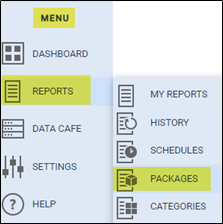
Click on the [+ Add Package] button on the right-hand side.

This opens the New Package window where you will name your Report Package. Add a name and click ‘Save’.
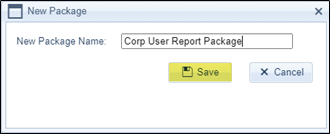
Add Reports to a Report Package
To add reports to a Report Package, click on the edit button (pencil icon) for the package. This will open the Edit Package window where you will add the desired reports to that package.
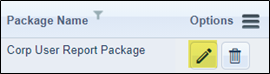
Using the Search box, type the report name, or #, that you would like to include in the package, or scroll through the list of reports. If you want to add several reports that have similar names, such as ‘Traveler Activity’, you can use that keyword in the Search.
Click on the report and then use the single arrow to move the highlighted report(s) to the Reports in Package (right) side.
Tip: Holding down the Ctrl button while clicking allows you to highlight more than one report at a time.
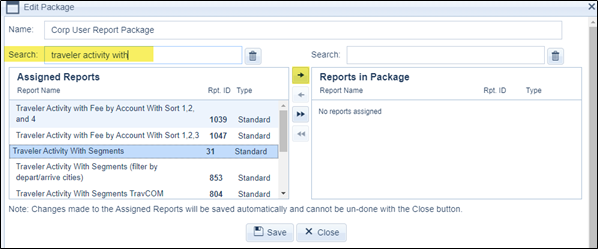
- Using the double arrow will move ALL reports to ‘Reports in Package’ whether they are highlighted or not.
- You can also drag and drop a report from Assigned Reports to Reports in Package or vice versa.
- If you move a report to ‘Reports in Package’ and then determine that you do not want it included, click on the report and then either drag/drop or use the left arrow, to move the report to the Assigned Reports (left side).
- The report changes will be saved automatically, so it is not necessary to click Save once you have the desired reports moved to the Reports in Package (right) side. You may click on Save or Close to close this window.
- The Save button is required if you would like to rename the Report Package from this window. Add the new name and you must click Save to save that update.
Once your Report Package has the reports needed, you can use the Report Package to add reports to a new user. Click here to be taken to the page for Creating or Editing a User and go to the Reports tab section of that page to see information about using a Report Package to add reports to a user.
