Contains information and steps to run a batch manually (Ad hoc).
Scheduled reports can be set up to run automatically with a batch, but batches can also be run manually at any time. Click Here to access a short step-by-step video about this topic.
Steps to Run a Batch Manually (Ad hoc)
Under the left Menu go to Reports > Schedules.

Find the batch you want to run by using the Quick Search field, the Batch ID filter, or the Name column filter. Click on the Run icon (right arrow) under the Options column.

This will open the Run Batch window.

-
- Run Batch Reports As Configured - checked by default. Leaving it checked will run the batch using the Date Field and Start/End Dates that are set up in the batch.
- Override All Batch Report Settings – If checked it opens the fields to allow the user to change the Report Date Field and Report Start and End Date for this one run cycle. It does NOT update the batch itself.
To run the batch, select the desired option from the bottom of the window.
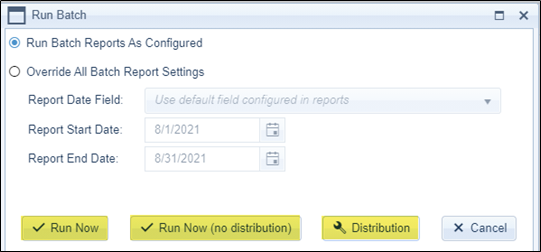
The options are as follows:
- Run Now – This will run the batch and email to any contacts set up within the distribution of the batch.
- Run Now (no distribution) – This will run the batch to Report History only.
- Distribution – This opens the Distribution window where the user can add or remove contacts that will receive an email copy of the batch reports for just this one run cycle. It does NOT update the scheduled email distribution.
You can also run multiple batches at once. Please click here to be taken to the page that shows how rerun multiple batches at one time.
