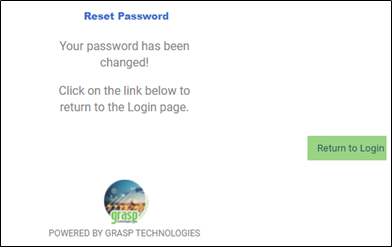The following steps can be performed by an Agency Admin to reset a User's password for GraspDATA.
An Agency Admin can reset a user’s password. The steps below will generate an email to the User and will require a password reset before they can log in.
Choose Settings > Users from the left Menu
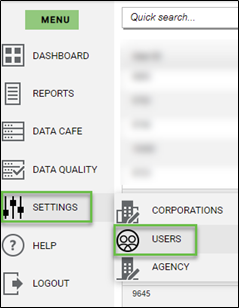
Find the user that requires a password reset (can search for the user’s name, email address, login, or scroll through the list of users)
Click on the email icon, under the Options column, for that user. This will generate a password change request email to the user.
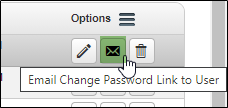
This pop-up warning message will display. Click OK if you wish to continue, which will require the user to change their password.
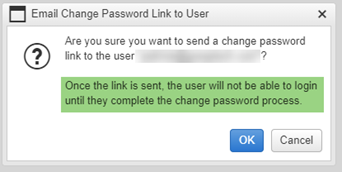
The user will receive an email that contains a temporary password and URL. (If they do not receive the email in their inbox, please have them check their junk/spam/quarantine emails to see if it was routed there.) Note: The 'Temporary Password Expiration' is 60 minutes.
The User will copy the URL, from the email, and paste it to their internet browser URL address bar or click on the URL from the email. The Reset Password window will display.

The User will then add the following:
- User Name
- The Temporary Password from the email
- Create a new password (click the eye icon to view the password)
- The password must have a minimum of 8 characters and include at least one upper case, lower case, numeric, and special character.
- Add the new password again in the Confirm New Password box
- Click Submit
Once the password has been successfully reset this window will display. Click Return to Login and use the new password created to log in to our site.