Follow the steps below to reset your password to the GraspDATA reporting site.
Click the ‘Forgot Password’ link on the GraspDATA login page

The Reset Password Window will display. Add your User Name, click the CAPTCHA check box and complete any additional CAPTCHA screens that display, and then click Submit.

Click OK on the Email Sent pop-up box:

You will receive an email that contains a temporary password and URL. (If you do not receive the email in your inbox, please check your junk/spam/quarantine emails to see if it was routed there.) Note: The 'Temporary Password Expiration' is 60 minutes.
Copy the URL, from the email, and paste it to your internet browser URL address bar or click on the URL from the email. The Reset Password window will display that allows the creation of a new password.
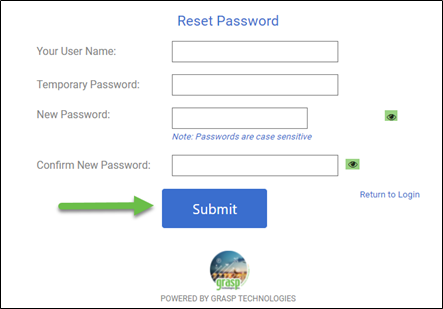
-
- Add your User Name
- Add the Temporary Password from the email
- Create a new password (click the eye icon to view the password)
- The password must have a minimum of 8 characters and include at least one upper case, lower case, numeric, and special character.
- Add the new password again in the Confirm New Password box
- Click Submit
Once your password has been successfully reset, the below window will display. Click ‘Return to Login’ and use the new password you created to log in to our site.
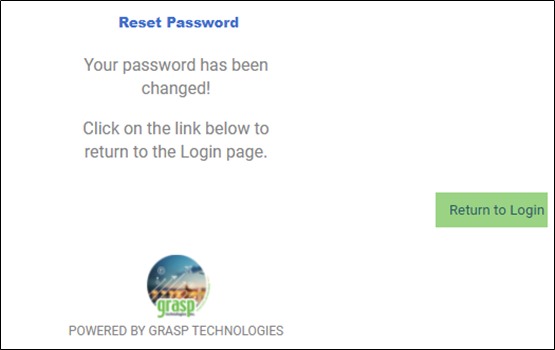
Note: If you do not know your User Name, please contact your Agency Admin who can verify that information for you. Your Agency Admin can also generate an email that contains a temporary password. When using the temporary password, a password reset will be required upon initial login.
