This information includes how to setup and use the Report Categories feature in GraspDATA.
Report Categories allow users to filter to see a specific group of reports. You need to be an Agency Admin to create a category, and assign reports to a category. However, all user types can use Categories to filter reports. Please see the steps below and/or Click Here to access a short step-by-step video about this subject.
Create a Category or Sub Category
Assign Reports to a Category or Sub Category
Create a Category or Sub Category
Under the left Menu go to Reports > Categories.

This will open the Report Categories page where you can create a Category or Sub Category.

Click on the [+ Add Category] or [+ Add Sub Category] button to create and name the Category or Sub Category.
The example below shows creating a Category called ‘Core Reports’.
Add the name for the category and Click Save:

Assign reports to a Category or Sub Category
There are two ways to assign a Category/Sub Category to a report. For either option, the first step is to display the My Reports page and search for the reports you wish to assign the Category/Sub Category. Both options are done by an Agency Admin.
Option 1
An Agency Admin can click on the report name, which will open the Report info Editor.

In the Report Info Editor window, use the drop-down list to select a Category and/or Sub Category to assign to the report. Once selected, click Save.

Option 2 (best option when assigning multiple reports to a Category/Sub Category)
You can also assign a Category or Sub Category to a report by using the check boxes and More Options menu (3 bar icon upper right of the page).

- Click the check box of the report(s), that you want to assign to a Category or Sub Category.
- Click on the More Options icon (3 bars). This will open the below window.
- Click ‘Reassign checked Reports’.
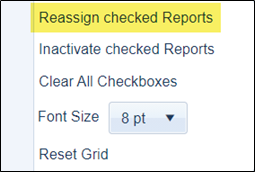
- The Reassign Reports window will display.
- Use the drop-down arrow to select the Category and/or Sub Category.
- Click Reassign after making your selections.
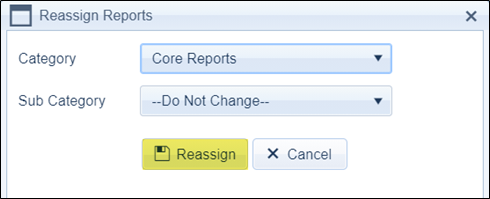
After updating a report Category or Sub Category, either from the Report Info Editor or Reassign Reports windows, your My Reports page will refresh, and the report(s) will show the Category or Sub Category selected. All users will see the same Category and/or Sub Category that is assigned to the report.
All users can search for reports using the Category or Sub Category name as a keyword in the Quick Search. They can also filter for reports with a specific Category or Sub Category by using the column filters. The user will need to have the reports in their report library, which is done by an Agency Admin in the User settings, Reports tab.
