GraspPREPARE rules can be set up to run as a scheduled batch.
Rule Scheduling
Rules can be set up in multiple scheduled batches.
On the processing box display, select Schedule, under Actions
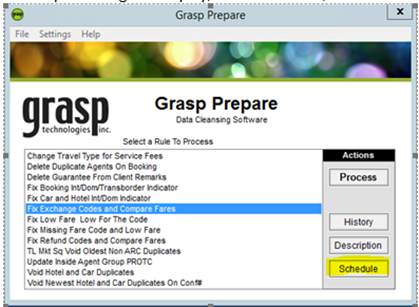
View Scheduled Batches
To see all scheduled batches, click the drop-down arrow:
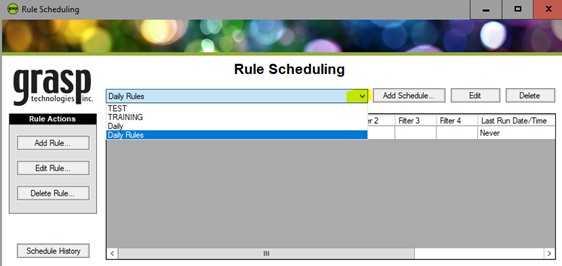
Click on a batch name from the drop-down list to see the following items included in the batch:
- Rules selected
- Date range for the rules
- Filters used if applicable
- Last and Next Date run
- Status
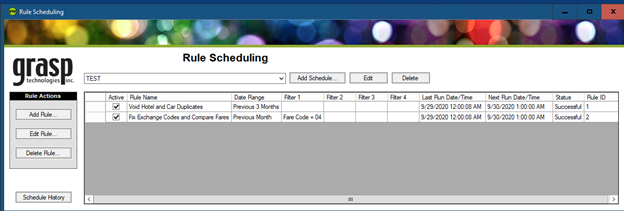
To add another rule to the batch, click Add Rule
Add a Scheduled Batch
Select Add Schedule
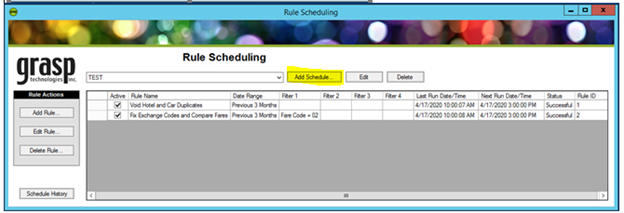
The Schedule a Task window will display
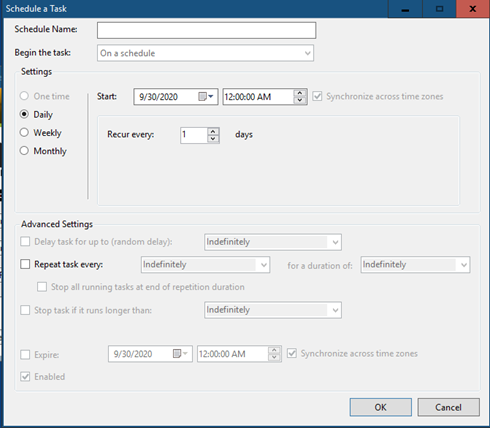
- Add a name for the schedule batch to the Schedule Name box. i.e. Daily rules, Rules for the month, etc.
- Select how often the batch will process
- Select the date and time for the batch to start
- Select how often the batch will run
- Once all items have been selected then click Ok
Select Add Rule to add the desired rules to the scheduled batch
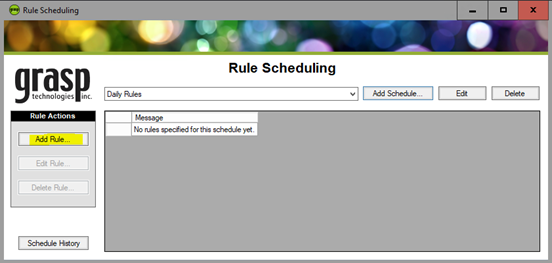
The Add a Rule window will display
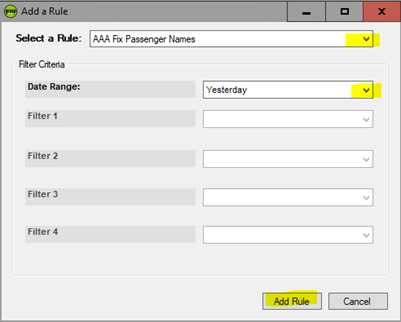
- Select the rule to add to the batch
- Select the Filter Criteria
- Click Add Rule
- Follow the steps above for each rule that should be included in the batch
