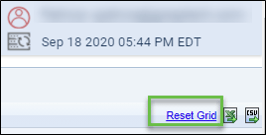The Where Are My Travelers (WAMT) tool is designed to provide daily traveler air and rail information.
Click Here to access a short step-by-step video about this subject.
The Where Are My Travelers tool is designed to provide daily traveler air and rail information. The Where Are My Travelers tool is interactive and user defined. The data displayed is from your back office and shows travelers currently on the road.
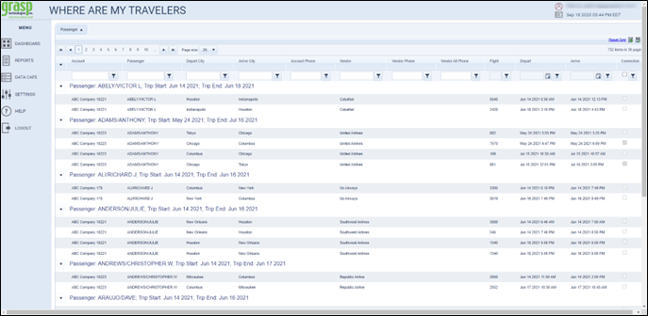
Note: The Where Are My Travelers grid is ‘sticky’ meaning that once the user sets the grid up, it will remain when the user logs back into the system. Clicking on the Reset Grid link (upper right-hand corner) will return the grid to the default settings.
To access the Where Are My Travelers tool, choose Dashboard from the side bar menu and then click Where Are My Travelers.
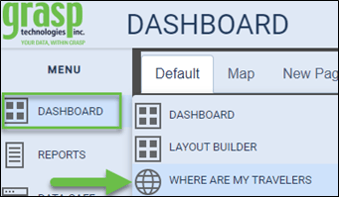
Fields

- Sorting Area: This area allows the user to choose the fields they predominantly wish to use to sort the data.
- Report Columns: These columns can be moved to the sorting area for prioritization or moved within the order from one column to another
- Filter Fields: Provides the user with multiple filter options to sort the data with specific parameters in mind
- Reset Grid: This button will reset all Reports Columns to the default order and clear Filtered Fields
- Export Options:
-
- Excel
- CSV
Sorting Area
The Sorting Area offers the ability to add a column header to prioritize a particular field value.
To add an item to the Sorting Area, drag the field item from the Report Columns. Using your mouse, left click on the item, hold the left button down and drag the item towards the Sorting Area. When the two arrows display in the Sorting Area row, drop the item by releasing your mouse.
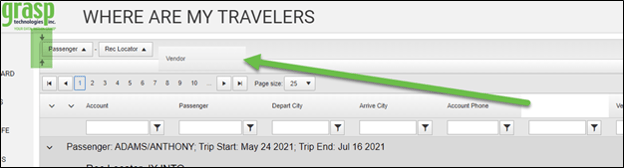
To remove the field, use your left mouse button and drag and drop the item from the Sorting Area back to the Report Columns.
Once the column header is added in the Sorting Area, click the triangle icon by the header to sort by Ascending or Descending.
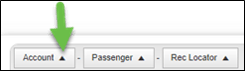
Report Columns
The Report Columns represent the data fields of the booking. These columns can be arranged in any order along the top of the column area.
![]()
- Move your mouse on the column row, until a cross and arrow icon appears.
![]()
- Right click and choose Columns. Select the columns to include or de-select to remove the item from the columns.
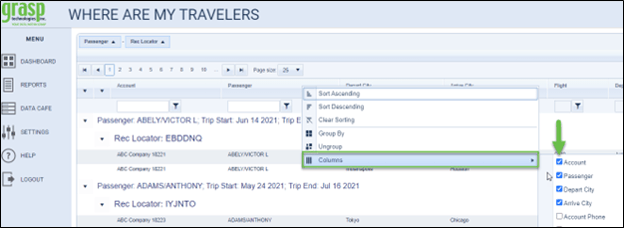
- Move your mouse on the column row header until the cross and arrow icon appears. Left click and drag the header to the placement desired.
- To add or remove grouping fields right click your mouse on the report column name, then choose ‘Group By’ to visually group by that field, or choose ‘Ungroup’ to have that visually grouping removed.
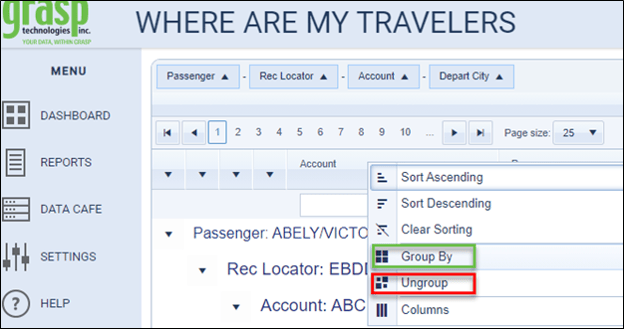
Filter Fields
Filter options appear under each column header name. Type the search information into the search box then click on the filter icon (funnel). The default filter is ‘Contains’. If another option is needed, click the filter icon, and select the filter option needed. The background of the filter icon will change color to indicate the filter is being used. To clear the filter, click the icon and select NoFilter.
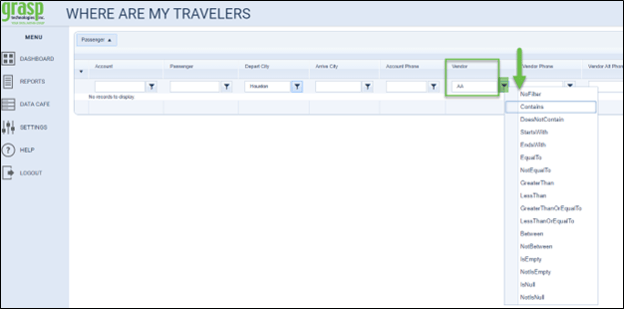
Please note, if you do not see any data displayed when accessing the Where Are My Travelers dashboard tool, it can be due to one or both of the following:
- The Where Are My Travelers Dashboard tool only shows travelers that are currently ‘on the road’ today and only air & rail bookings. ‘On the Road’ means they may or may not have flights today, but they are currently traveling. Verify that you do have air bookings with travelers that are currently on their trip.
- Your Browser’s Cache will sometimes prevent the data from displaying. To resolve, clear the cache of your internet browser. Close the browser then re-open the browser and log in and you should then see data.
Export Options
To export the Where Are My Travelers page data, click either the Excel or CSV icon in the upper right of the page.
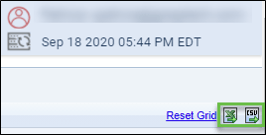
Reset Grid
Click Reset Grid to return the page to the Original Default settings for Sorting Area, Page Size, Column headers, and this will clear all filters. If you had customized your page, that customization will be removed and the original default settings will be enabled.