Report Stitching allows the user to merge multiple reports into either one PDF or one Excel file to create one document.
Report Stitching allows the user to merge multiple reports into either one PDF or one Excel file, so you have multiple reports in one document. You can only stitch the same export types to each other, so PDFs to PDFs and Excel files to Excel files. You can stitch Excel to Excel Data Only. The PDF stitched reports will become 1 PDF document. The Excel stitched reports will be one file with each report in its own tab. You can stitch reports either from Report History or set up a Scheduled Report (batch) to contain stitched reports.
- Stitching Reports in Report History Click Here to access a short step-by-step video about this subject.
- Stitching Reports in Report Schedules
Stitching Reports in Report History:
On the Report History page, click the checkboxes of the reports you want to stitch together. Remember, you can only stitch like export types. If you need to do both PDF and Excel files, you will need to do it in separate steps.

Click the More Options Menu (3 bars) to open the below window. Then, click the 'Stitch Selected Reports' option.
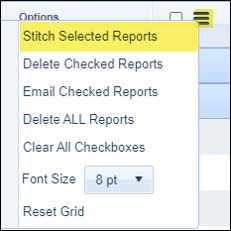
This will open the Report Stitcher window. From this window you can drag and drop the report order, if desired, by using your left click mouse. You can also type a new report name into the ‘New merged report name’ field if desired.
Click [Stitch Reports]
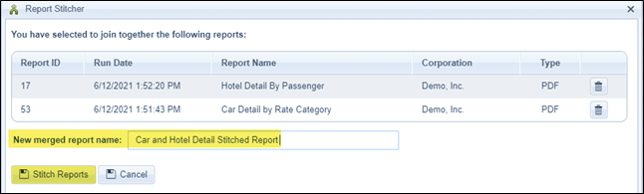
After clicking the Stitch Reports button, you will see the below window when the stitching has been completed. Click OK to close all windows.
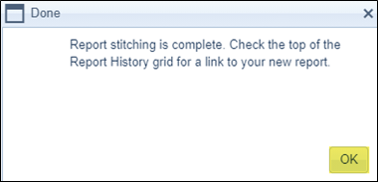
The Report History page will refresh, and now show the addition of the new Stitched Report. The Report ID will always be 0 and the report name will show as it was in the ‘New merged report name’ field. You can now view, download or email this single report attachment.

Stitching Reports in Report Schedules:
From the Reports > Schedules page, click on the Add/Edit Batch Reports icon (pencil) as shown highlighted in the image below.

Please Note: If you click the checkboxes for both PDFs and Excel files, the system is intuitive and will stitch the PDFs together and the Excel files together. Unlike when stitching in Report History, there is NOT a place within the batch to rename the stitched report(s).
If the batch is set up to email, and you have reports stitched within the batch, the reports will send both as individual reports and included in the stitched report. You can choose to have the reports ONLY be sent as the stitched report. To do this, on the Report Schedules page, under the Option section, click on the Distribution icon for the batch.
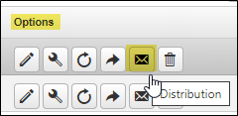
This will open the Distribution window where you can update email settings. Scroll down to the bottom of the window and check the box to ‘Only distribute stitched reports when used’. Click Save when done updating. This will the send the reports only as stitched and NOT send the individual copy of the report. The individual report will still run and be in Report History.

