Steps to copy or move a scheduled batch to another user.
Click Here to access a short step-by-step video about this subject.
In Reports - Schedules you can copy or move a scheduled batch to another user. From the left Menu go to Reports, then Schedules.
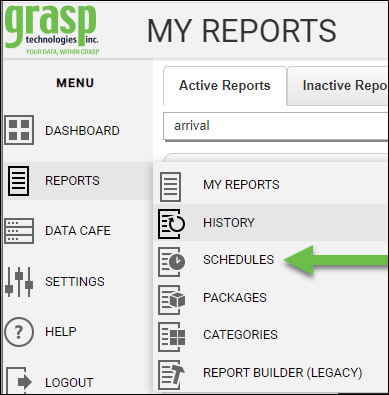
Find the batch you want to move or copy. On the right side, click in the checkbox for that batch. Then, click on the More Options Menu (3 bars icon). 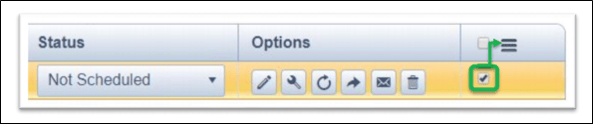
You will see the options to ‘Copy Checked Batches to User’ or ‘Move Checked Batches to User’. Click on the option you want to do.
PLEASE NOTE: If you select ‘Copy’, the batch will still be in your own login and move an exact copy to the user you select. If the batch is set up to run and send an email to recipients, you will want to adjust the Scheduling and Distribution for one of the now 2 matching batches, otherwise, it will run and send an email from both logins.
If you select ‘Move’, the batch is moved to the user, and you will no longer have it.
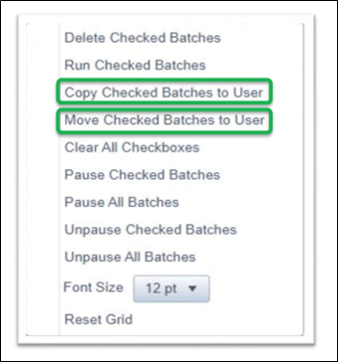
If you select Copy Checked Batches to User you will see the below window. From the dropdown choose the user you want to copy the batch to.
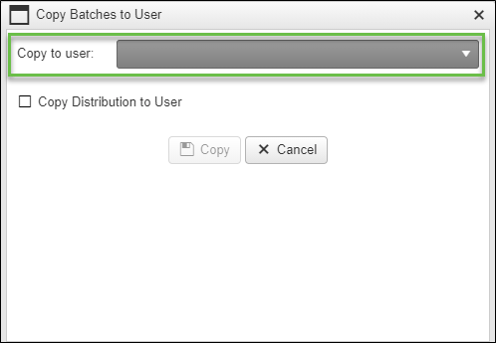
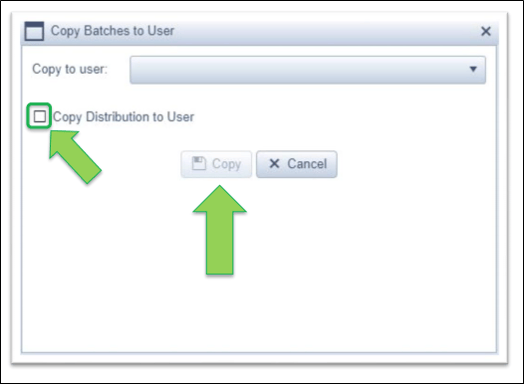
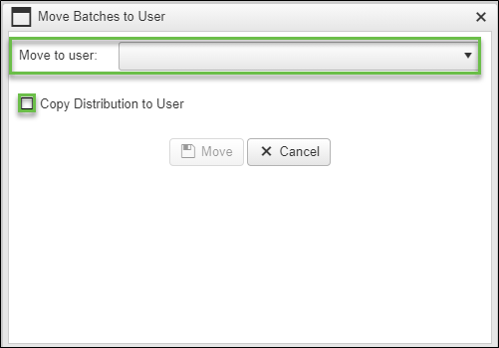
Click on Move once you have the user selected, and the Copy Distribution button checked. This will then move the batch to the selected user, and it will no longer be in your login. The batch will be in the new users login and will run and email automatically if it was set up to do so. The ‘From’ email address in the batch will be updated to be the email address of the new user.
