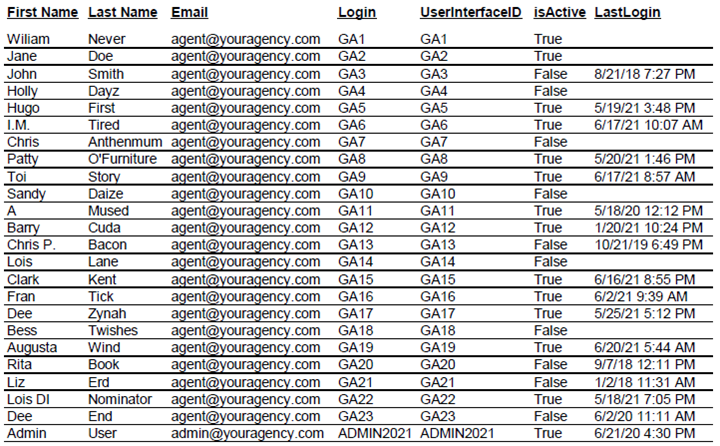GraspAGENT syncs with your back office each night for the most current data that populates for reports.
For Administrators
Reports can be run by clicking on the appropriate date for each statement seen under the Agent Statement Reports section of the landing page, or by entering the dates and clicking on Run Report. When using the Run Report option, use the drop-down arrow to view the options to select a specific agent's name or show all and the export type.
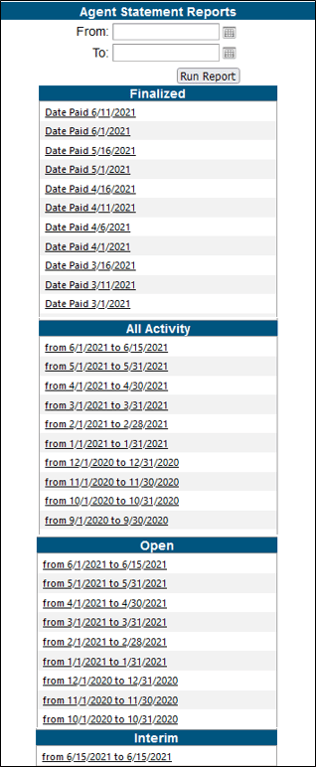
For Agents
Reports can be run by clicking on the appropriate date for Finalized or Interim statement or by choosing the report under Agent Reports. In Agent Reports, select the report using the drop- down arrow, add the date range, select the export type using the drop-down arrow, then click Run Report.
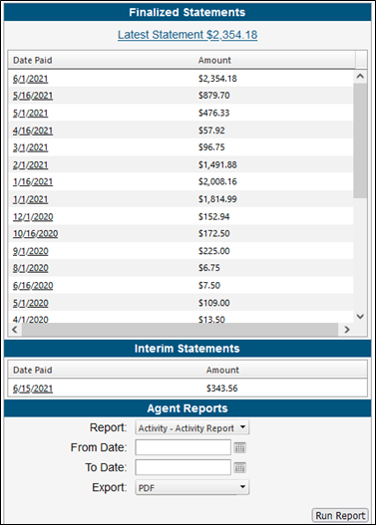
Report Options
Use the drop-down list to choose the report to run. Click the links below to view additional details of each report.
- Activity – Activity Report (Date)
- Activity – Vendor Sales
- Finalized – Statement
- Finalized – Year Over Year
- Interim Report
- Open Report by Date
- Open Report by Vendor
- Usage Report
Select the export format for the report. The export options are:
- Excel
- Excel Data Only
Activity - Activity Report
Activity report shows all booking types that were invoiced for the date selected. The report is recalculated overnight as a part of the sync.
Fields that are available for this report are:
- Start Date = The beginning of the travel date for the booking.
- Commission = Expected commission received based on policy to be paid by the vendor and applied to invoice.
- Agent Commission= Commission earned by the agent (commission * rate)
- Rate = % commission due to agent (from back office)
- Date Paid = Date commission was paid to Agent
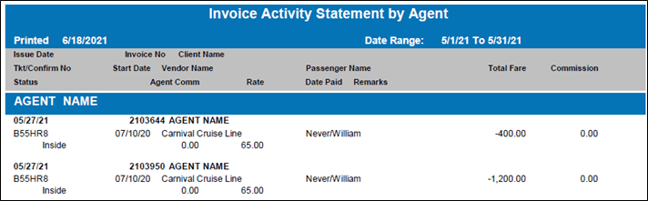
The report includes a summary after each agent listed on the report and a final summary at the end of the report with the number of bookings and agent commissions earned.
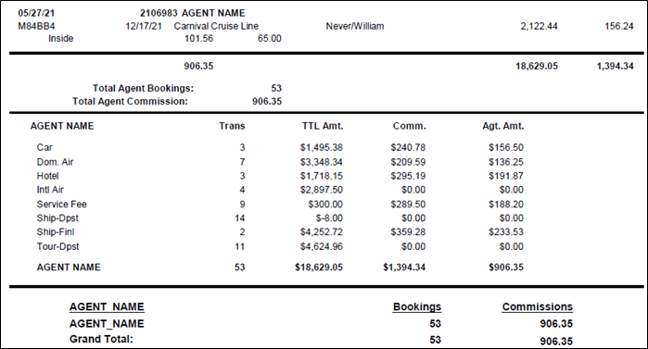
Activity - Vendor Sales
This report is a Summary Report for all booking type, grouped by Agent for Admins selecting ALL Agents, then by vendor. Report is recalculated overnight as a part of the sync.
- Booking counts all transactions = 1
- Sum of the Total for each vendor and overall, for each booking type.
- Sum of the Commission Total for each vendor and overall, for each booking type.
- Sales % calc = Total sum of the booking/Total sum of the vendor.
-
- Example below: Alamo = 1144.26 divided by Car = 1495.38
- .7651968062 move decimal right twice and round up to 76.5
-
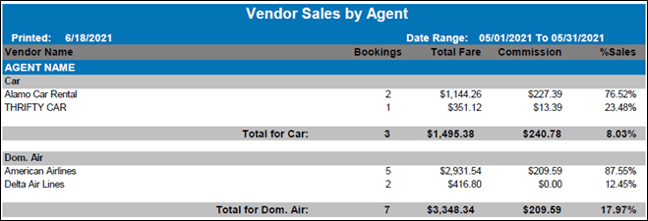
Finalized - Statement
Shows all items that were paid in the FINALIZED process in your back office for the date range you selected
- Issue Date = Invoice date
- Start Date = The beginning of the travel date for the booking.
- Commission = Expected commission received based on policy to be paid by the vendor and applied to invoice.
- Status = Inside/Outside Agent
- Agent Commission= Commission earned by the agent (commission * rate)
- Rate = % commission due to agent (from back office)
- Date Paid = Date commission was paid to Agent
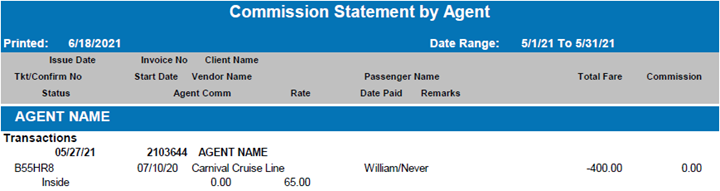
You can manually purge the periods that are not correct and reload the new correct ones by reconciliation date.
- Here are the 2 options to purge Finalized data from the Data Admin Page
- Click on the button at the top of the data type section that is labeled Purge Finalized in the Finalized – Data Queried section. This is a purge ALL option
- To purge by period, click on the Purge Data to the right of the date section.
If you choose to start over by selecting option 1 above to purge everything.
- Reload the historical periods one at a time, reviewing as you go to ensure values are what you expect on the agent statements. Note: You can purge and then reload for any period, as each sync is essentially a copy of the data for the date.

Finalized - Year Over Year
This report provides current year – previous year – difference for Sales and Commission paid to agent then grouped by Agent and then by month.
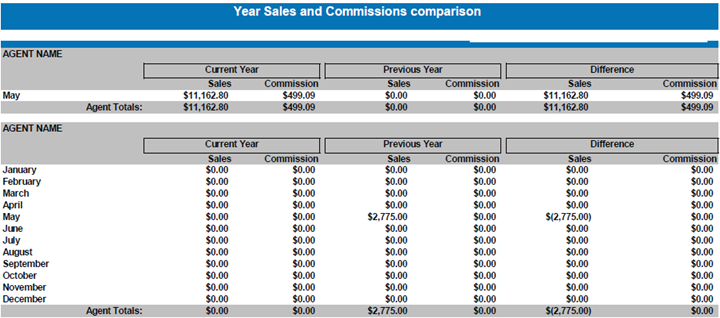
Interim Statement
This report shows Client/Vendor payments have been paid in full and posted on the booking and commissions ready to be paid to the agent. Report is recalculated overnight as a part of the sync. Interim will only show what might be paid to the agent based on the last pay period.
- Issue Date = invoice date
- Start Date = travel date
- Commission = Agency total commission on this invoice
- Status = inside/outside Agent
- AGENT COMM = commission earned by the agent (commission * rate)
- RATE = % commission due to agent
- DATE PAID = date commission was paid to AGENT – will be blank on this report
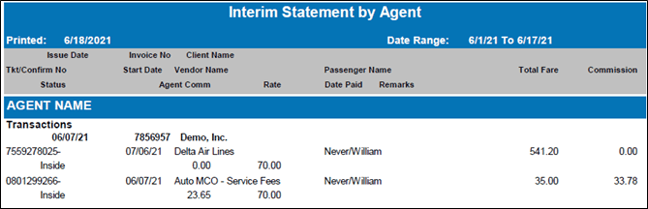
Open - Open Report by Date
This report shows bookings where VENDOR and/or CLIENT payment has not been posted as paid in your back office. Report is recalculated overnight as a part of the sync. The report can be run for ALL agents or for a specific agent and is sorted by the Invoice Date of the booking,
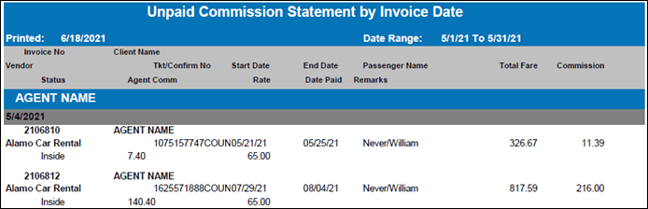
- Start Date = travel date
- Commission = Agency total commission on this invoice
- Status = inside/outside Agent
- AGENT COMM = commission earned by the agent (commission * rate)
- RATE = % commission due to agent
- DATE PAID = date commission was paid to AGENT – will be blank on this report
Open - Open Report by Vendor
This report shows bookings where VENDOR and/or CLIENT payment has not been posted as paid in your back office. Report is recalculated overnight as a part of the sync. The Report can be run for ALL agents or for a specific agent and is sorted by AGENT and then by VENDOR.
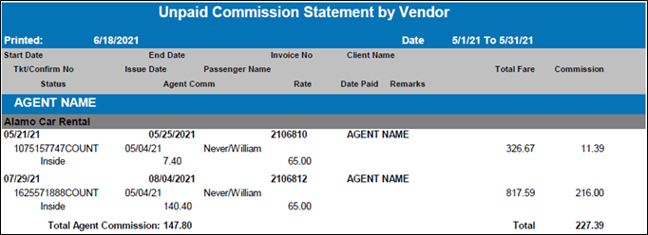
- Start Date = travel date
- Commission = Agency total commission on this invoice
- Status = inside/outside Agent
- AGENT COMM = commission earned by the agent (commission * rate)
- RATE = % commission due to agent
- DATE PAID = date commission was paid to AGENT – will be blank on this report
Usage Report
This report provides list of all users with last login timestamp and active status. Specific date range not required to process the report only used to populate. Export to excel data only suggested to sort data as needed but excel and pdf are optional.