Allows agents to monitor their own goals throughout the month, without the need for additional assistance from other departments.
- GraspAGENT allows agents to monitor their own goals throughout the month, without the need for additional assistance from other departments.
- A password reset can be enabled for all agents on the first log-in.
- For questions about username and passwords, contact your internal GraspAGENT Administrator.
Agent Login Information/Page
- Website: www.graspagent.com
- Log-in: Determined by agency
- Initial Password: Determined by agency
- Agency ID: XX
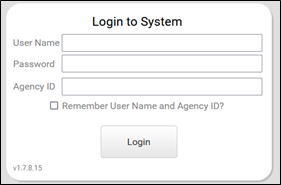
Agent Portal
The Agency Message may appear for the agent to address as often, and as indicated by the Agency Administrator for the tool. Once this message is acknowledged by the agent, the message will be removed and will be directed to the Agent Statements and Activity Page.
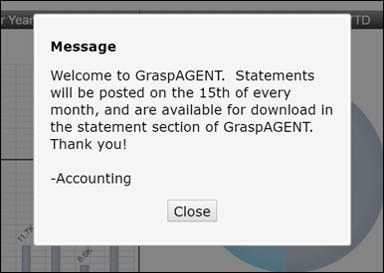
This is the landing page for the Agent Statements and Activities Page for the GraspAGENT Tool. The charts that you see below reflect individual agent activity. The toggle switch above the Finalized Statements can be used to change the page display for finalized or activity data. Keep in mind that the information displayed for the agent data is updated on a nightly basis.
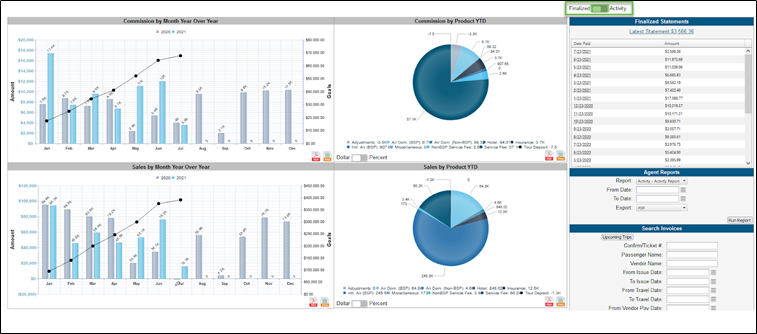
The top charts review commission-related information and the bottom charts review sales-related information.
Each Pie Chart contains a toggle, in the lower left, to allow the user to switch between displaying values in dollar or percent.
The bar and pie charts are interactive. Hover the mouse over the chart and left click the mouse to display further detail about the bar, or pie, chart area that is selected. When you click on a segment in a pie chart, a drill down bar graph is displayed.
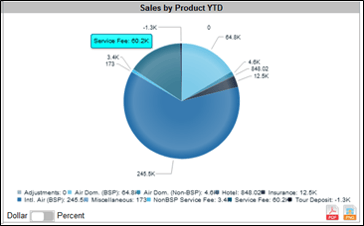
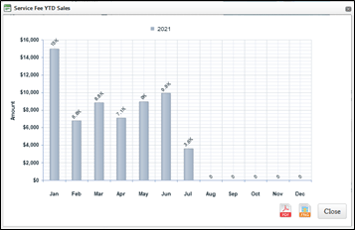
Statements and Reports
To the right are sections for Finalized Statements, Agent Reports, and Search.
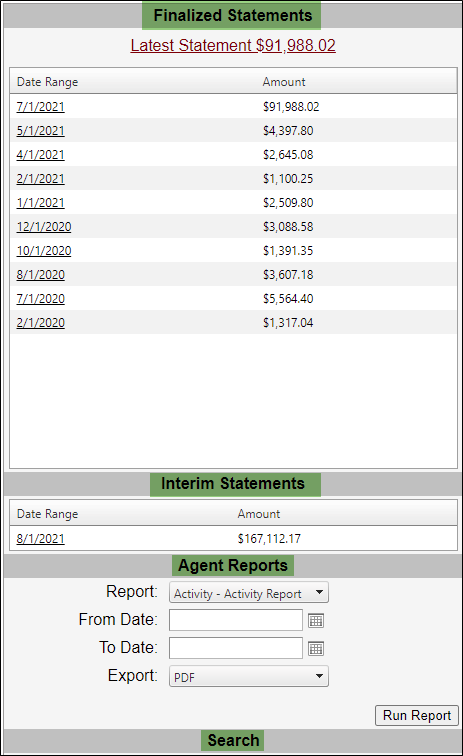
Finalized Statements
This area will provide a list of the individual agent commission statements based on the date paid. This is the static location of this information, whether working in the Activity or the Finalized screen. Because this information is based on the commission statements, you will be able to compare the information to the adjacent graphical charts.
At the top of the Finalize Statements section, there is a hyperlink for 'Latest Statement'. This link is a shortcut to the most recent statement in the list below.
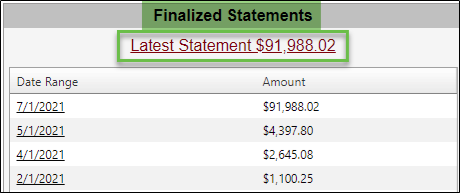
Agent Reports
This area provides a variety of individual agent reports, such as agent and vendor activity, statements, finalized statements, open item statements by date or vendor, and interim statements. Use the dropdown arrow to select the desired report type, add the date range, export preference, and click run report.
The export types are PDF, Excel, or Excel Data Only.
- Definitions of reports available:
- Activity and Activity by Vendor – All items that have been invoiced.
- Finalized – The commission statements.
- Open – Those items that remain open and yet to be paid out.
- Interim – Those items that have been closed since the last commission statement and may appear on the next anticipated finalized statement.
Search Invoices
In this area, the agent can search for individual data with minimal entry requirements.
The Upcoming Trips button is a shortcut equivalent for filling in the From Travel Date to today, the End Travel Date to 30 days in the future, and the Data Type to activity.
The type of report information that the agent can access are the following:
- Activity
- Finalized
- Interim Report
- Open
Reports can be generated to include the various Travel Types that are available based on the information contained in the agency’s back office system.
- If Agent Payment Date is selected – This will provide information if an item was closed. It will reflect paid date.
- If Vendor Payment Date is selected – This will provide information on the date the check was posted in the back office.
- This area opens into its own browser window. The user can then access the product for other purposes and move back and forth in between the various windows and functions.
When applicable, the agent may have additional add on features.
Unclaimed Commission:
Print My Invoice
Accounting Tools
- When clicking the Launch Tool button, you will be directed to a popup window that can contain one or multiple of the following features that has been defined by the agency during setup.
-
- Submit a Sale
- Reports
- Unpaid Commissions
- Commission Alerts
- Lookup Ticket
- Deposit Alert
- 1099 Report
- Profile
- Unclaimed Commissions
