User steps to setup GraspDATA Two Factor Authentication (2FA)
When 2 Factor Authentication (2FA) is enabled for your agency, you have the option to send the authorization authentication code to either your Email or as a Text to your phone. Once you register for 2FA, each time you log in to GraspDATA, you will either receive an email, or a text message, with an authorization code that you must enter to log in.
When first logging in to your GraspDATA account, after Grasp enables your agency’s 2FA. you will be presented with a screen like this where you will choose which method you prefer. This method will be used each time you log in going forward.
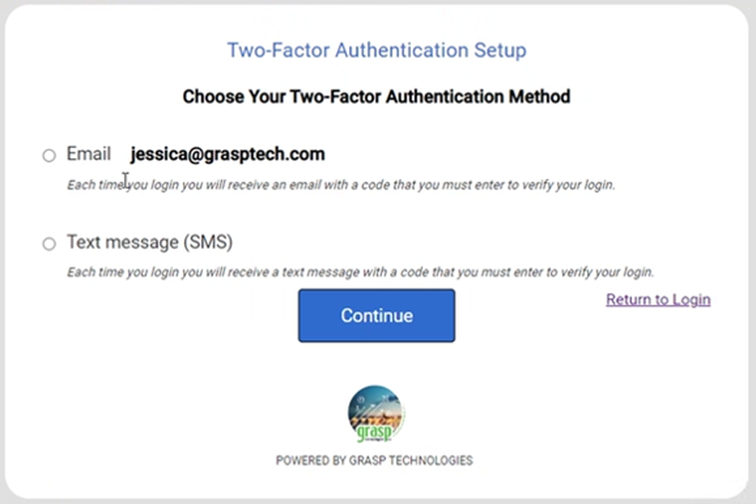
- You cannot use both methods; it needs to be one or the other.
- The email address is pre-filled from your GraspDATA user account and cannot be changed.
- Please see our 2FA FAQ page, if you need to change the delivery method after the initial registration.
If you choose to receive a Text message with the code, a dialogue like this will display:
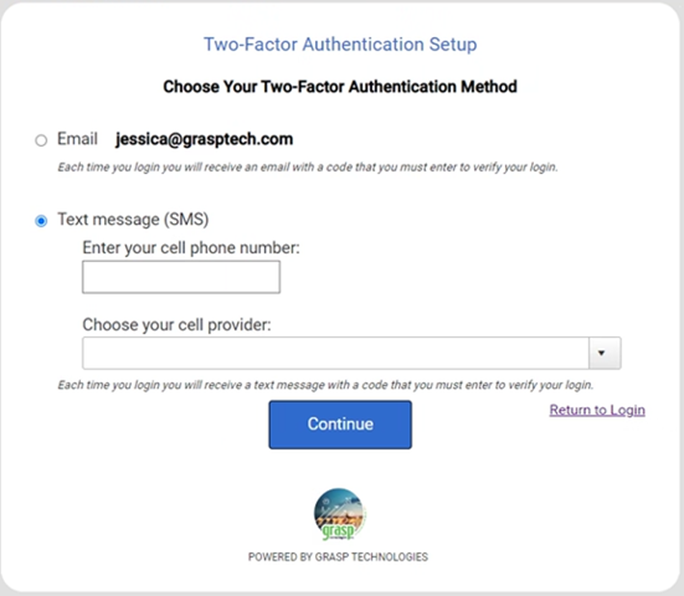
- Simply add your cell phone number and choose your cell phone provider from the drop-down list and click “Continue”.
The system will send the authorization code to the method of your choice. Please enter the authorization code in the following box once you receive it.
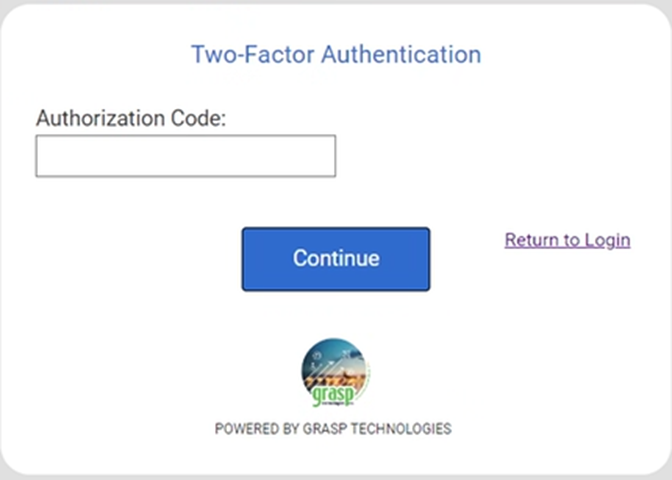
Congratulations, you have successfully registered your account for 2FA!
